Android
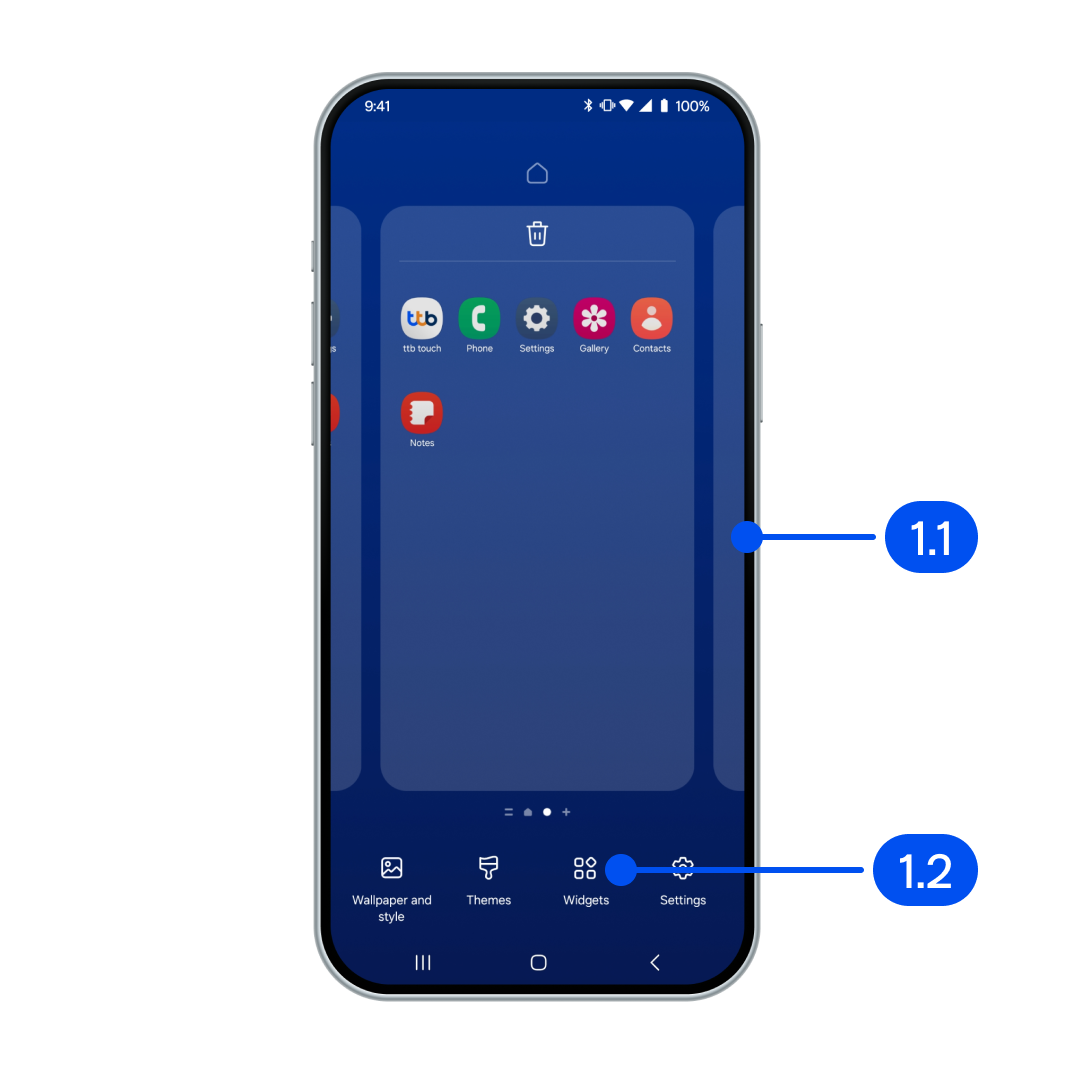
1. From Home screen,
1.1) Touch and hold the screen
1.2) Select "Widgets"
1.1) Touch and hold the screen
1.2) Select "Widgets"
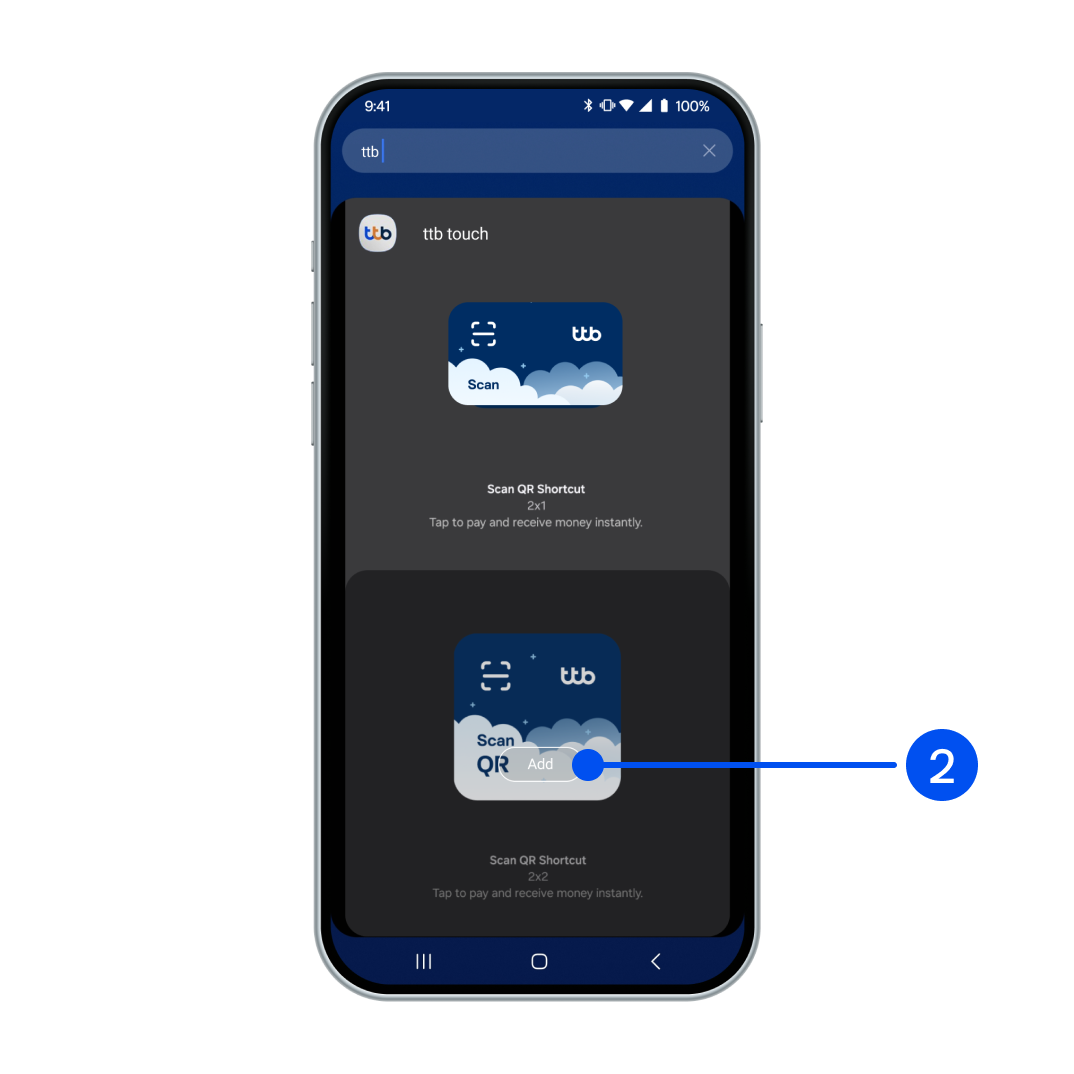
2. Type "ttb touch" in widget search bar, then select "Add" for the widget size you want.
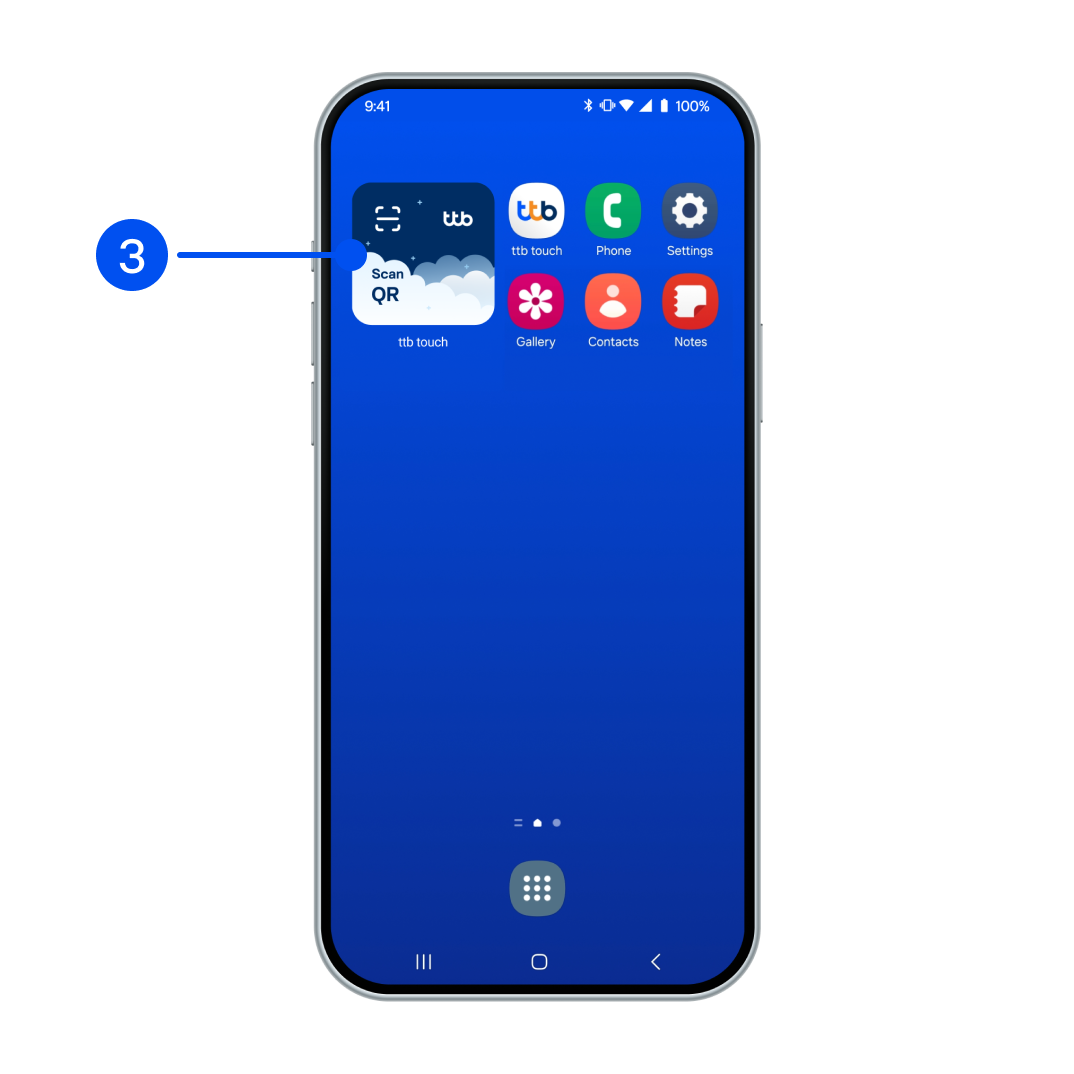
3. Widget added successfully.
To scan and pay, select "Scan QR" widget.
To scan and pay, select "Scan QR" widget.
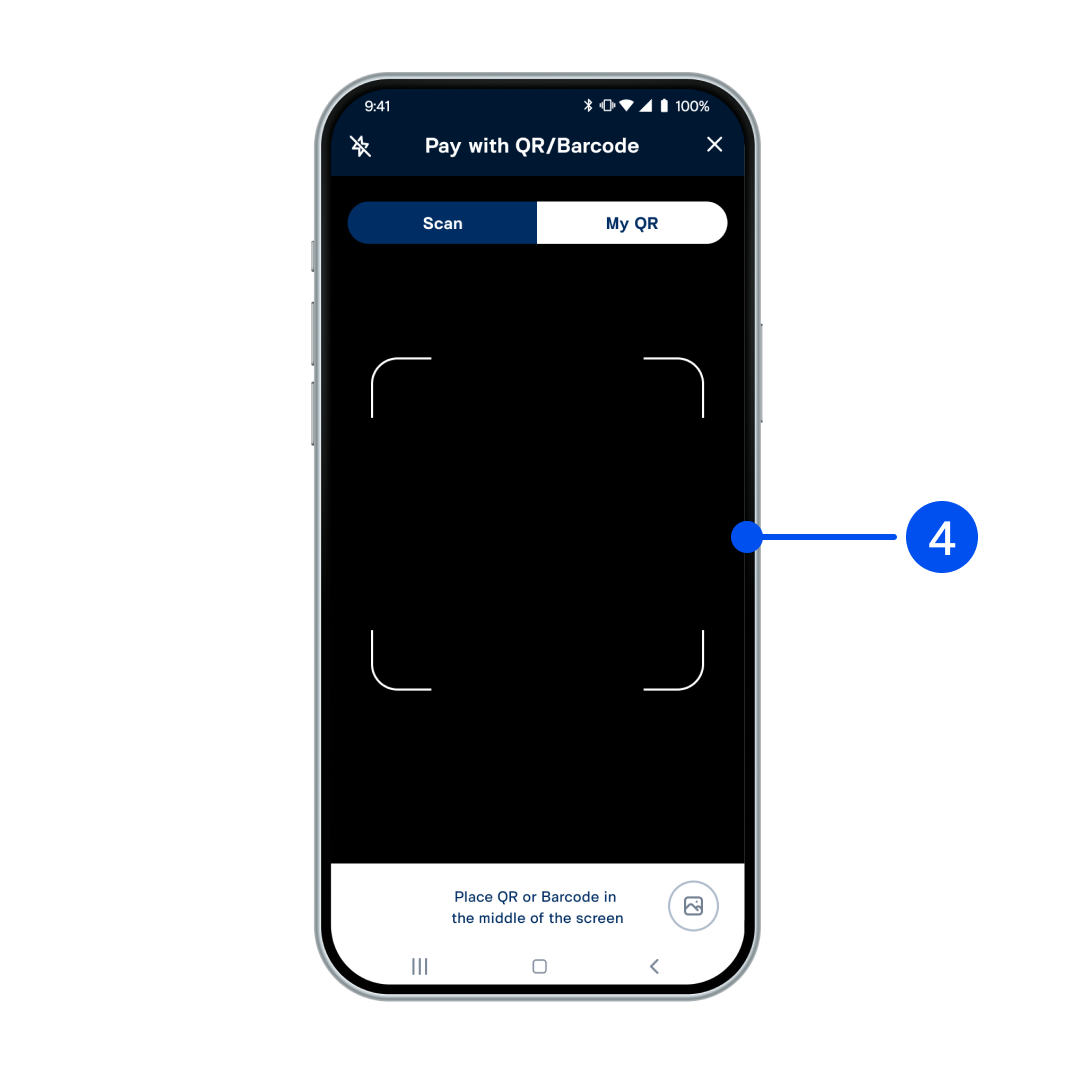
4. Scan QR code to pay.
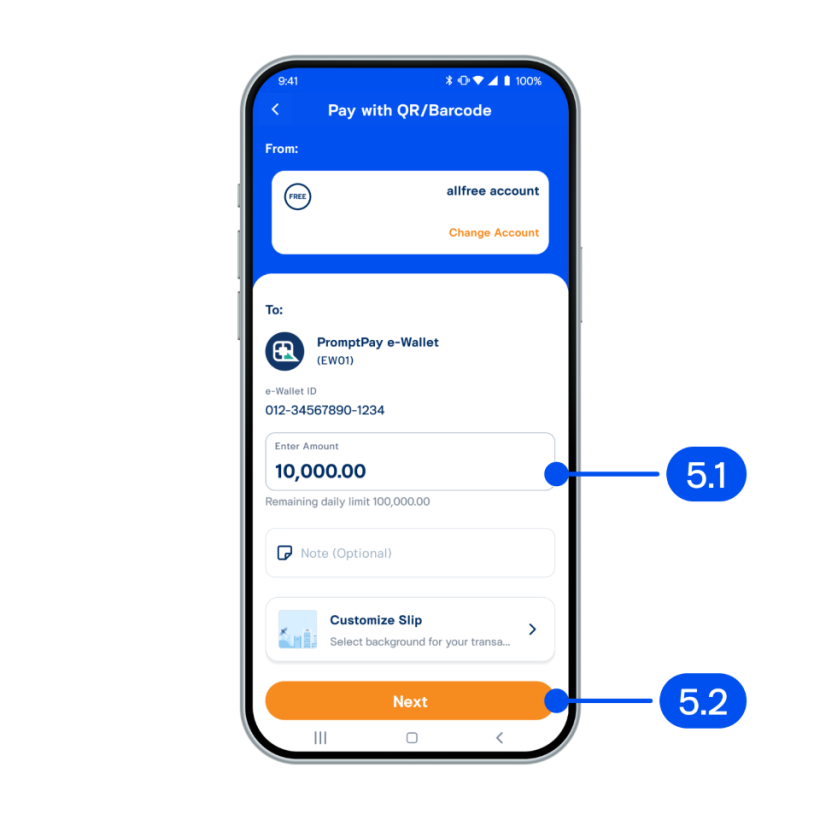
5. From Pay with QR/Barcode
5.1) Enter amount
5.2) Select “Next”
5.1) Enter amount
5.2) Select “Next”
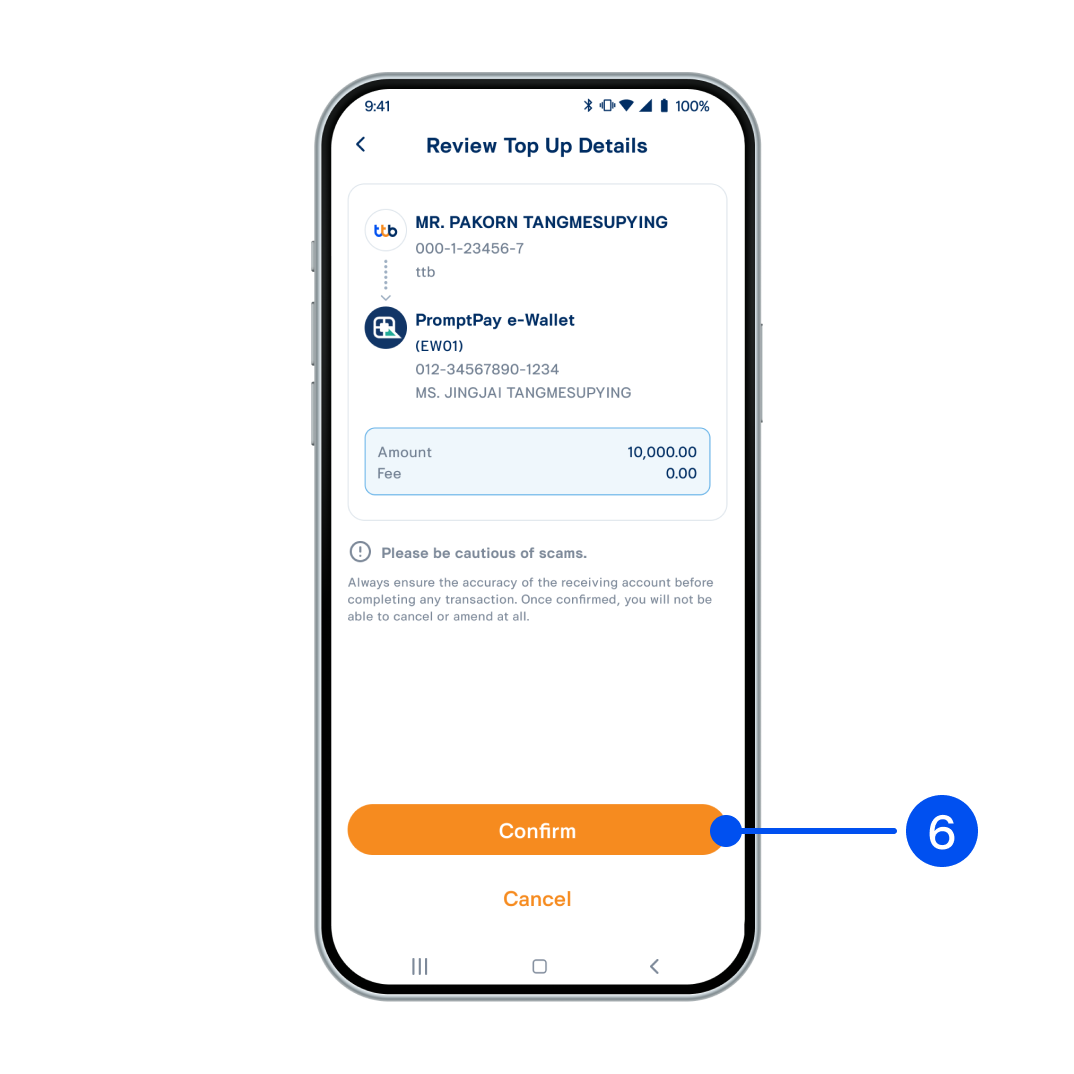
6. Review the details, then select “Confirm”.
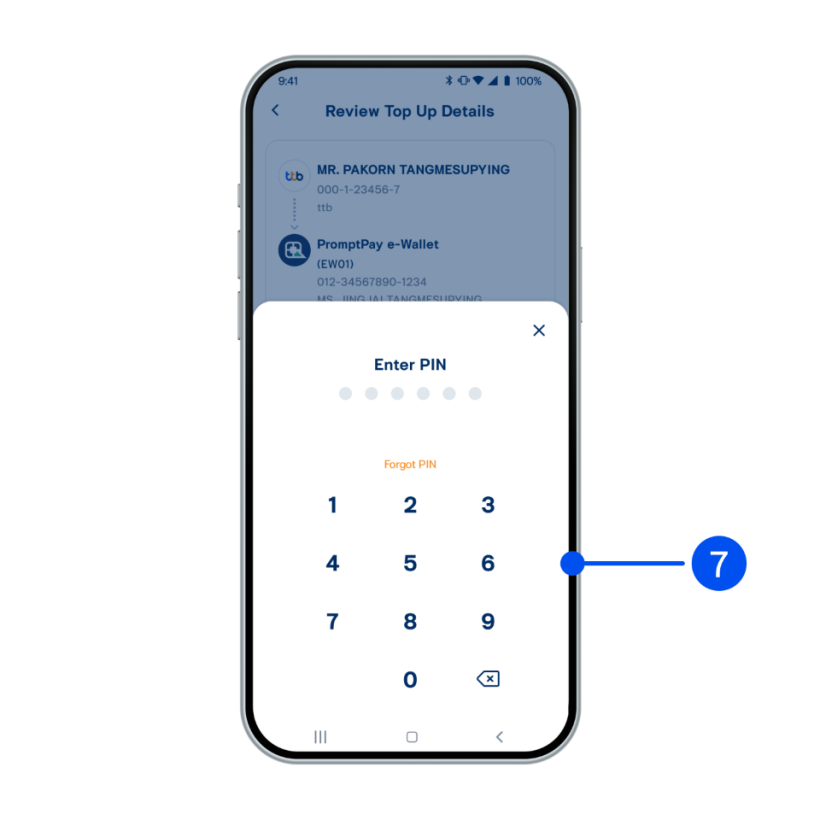
7. Enter PIN to confim.
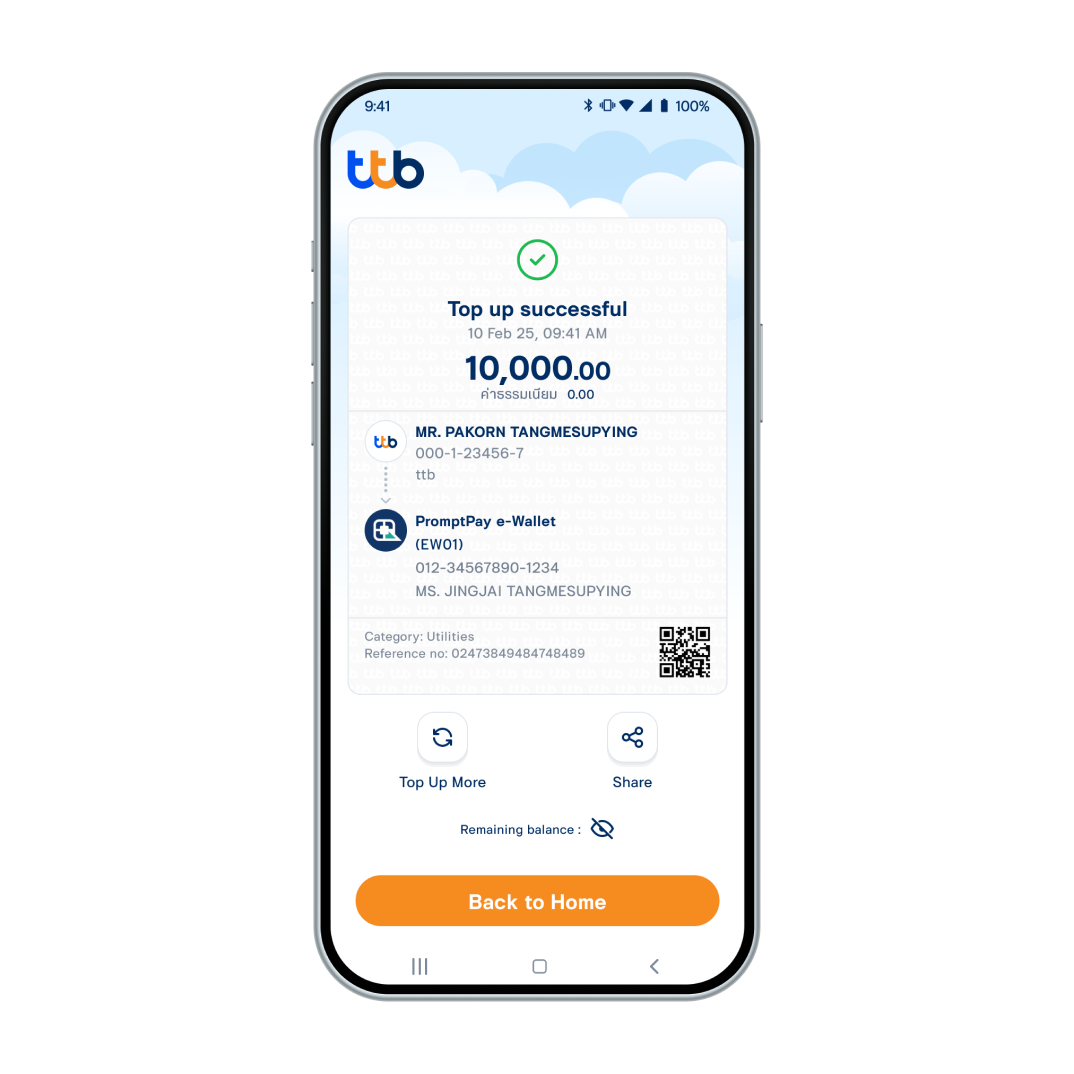
8. Paid successfully.
IOS
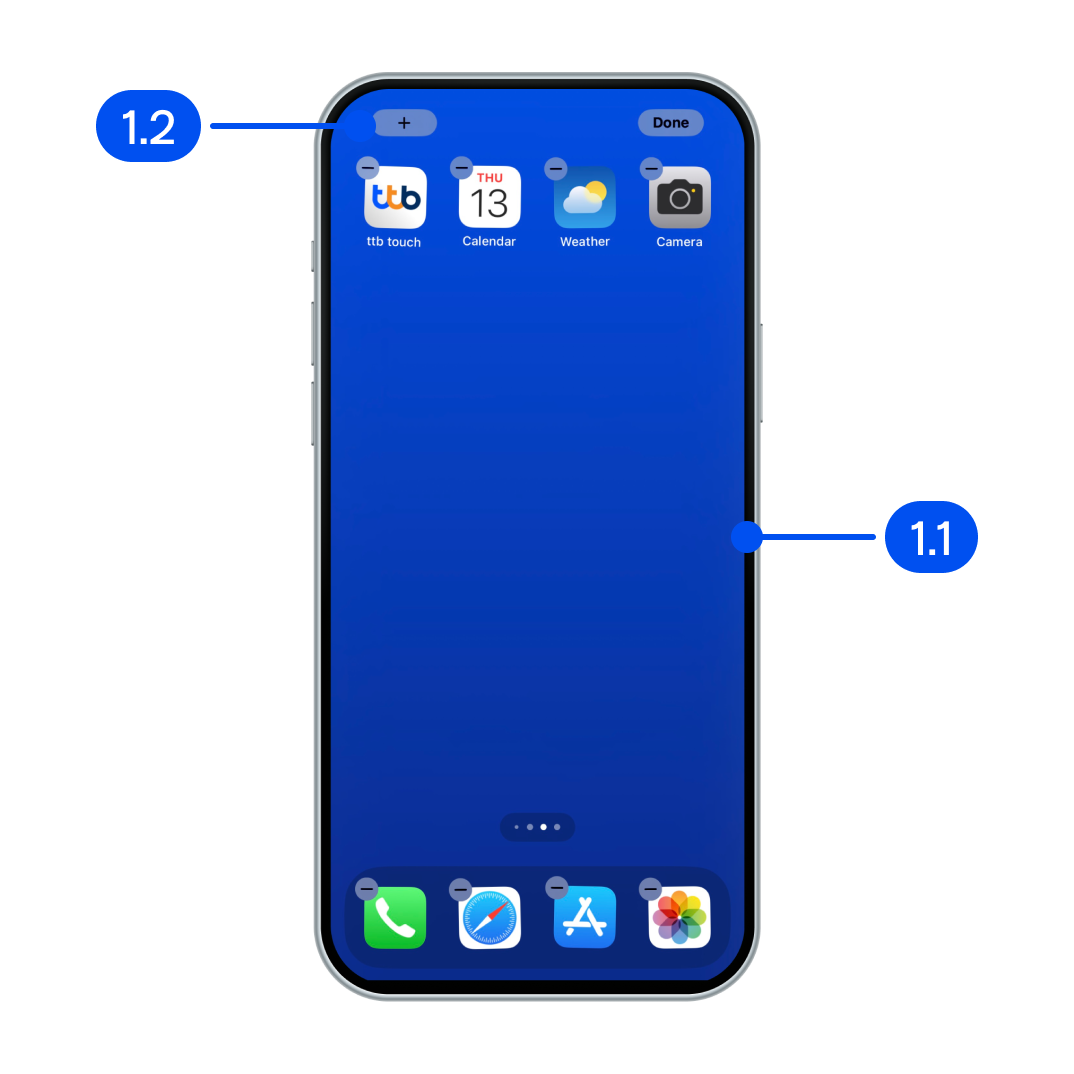
1. From Home screen,
1.1) Touch and hold the screen
1.2) Select "+" in the top-left corner
1.1) Touch and hold the screen
1.2) Select "+" in the top-left corner
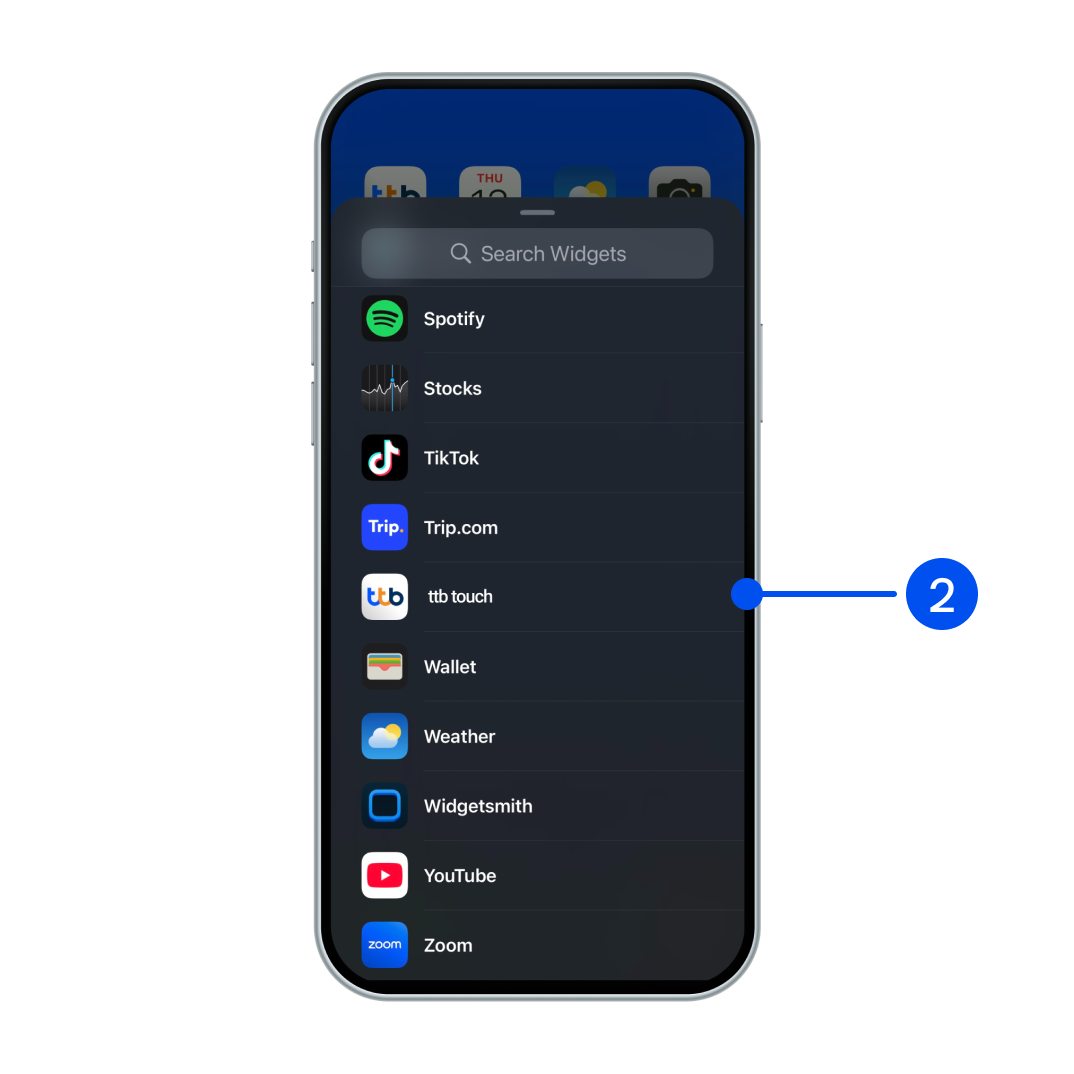
2. Scroll down to select "ttb touch" or type "ttb touch" in widget search bar.
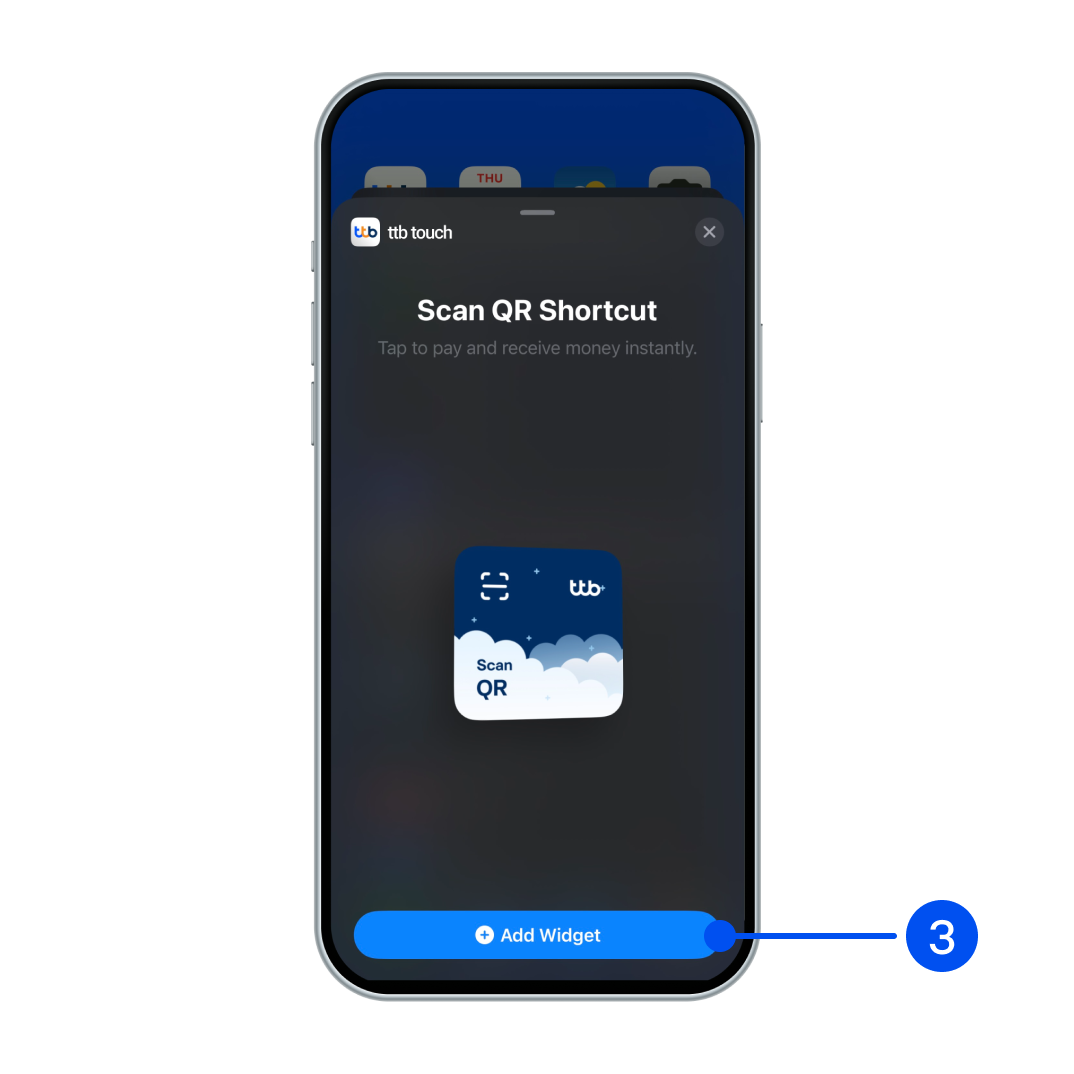
3. Select “Add Widget”.
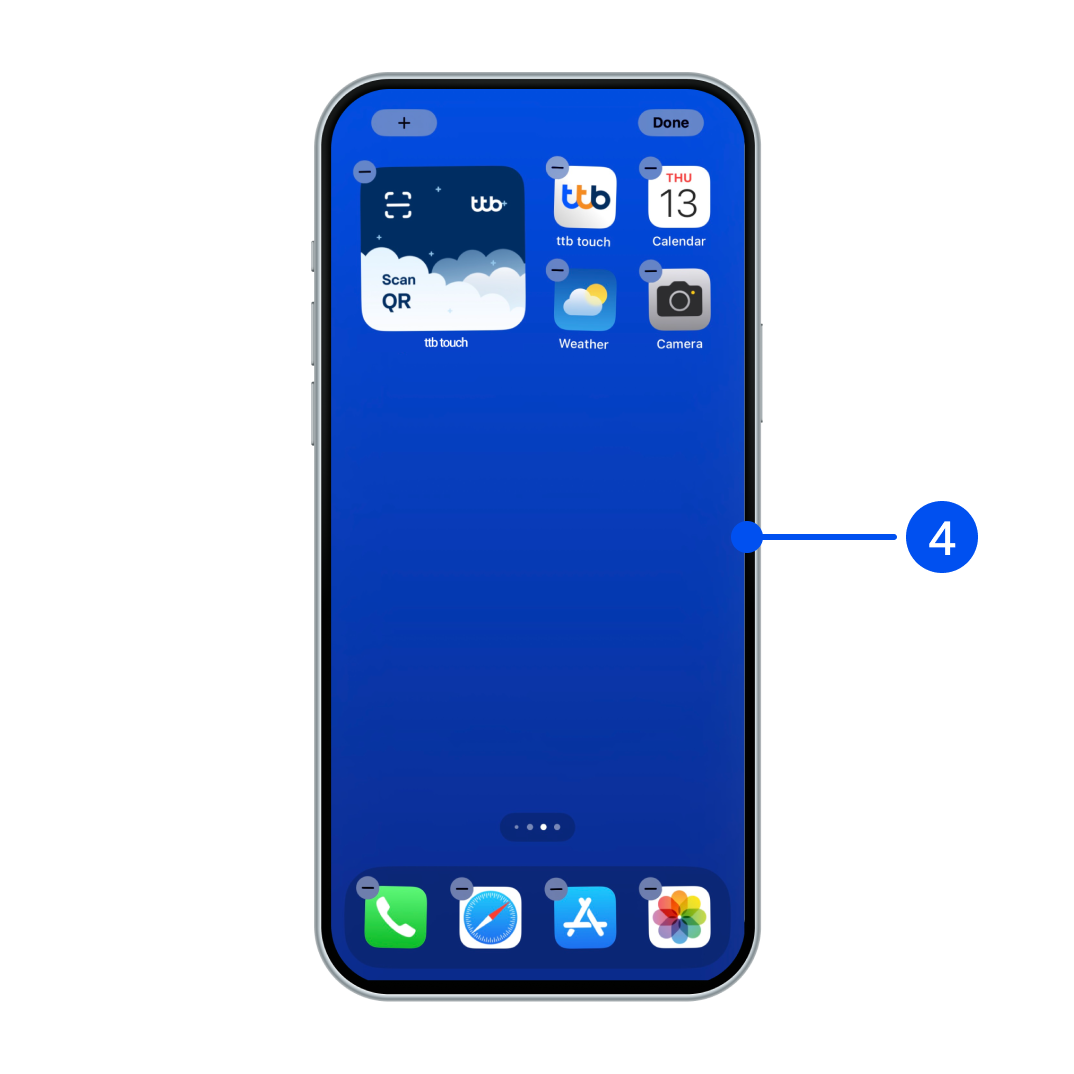
4. Tap the screen once to exit widget-adding mode.
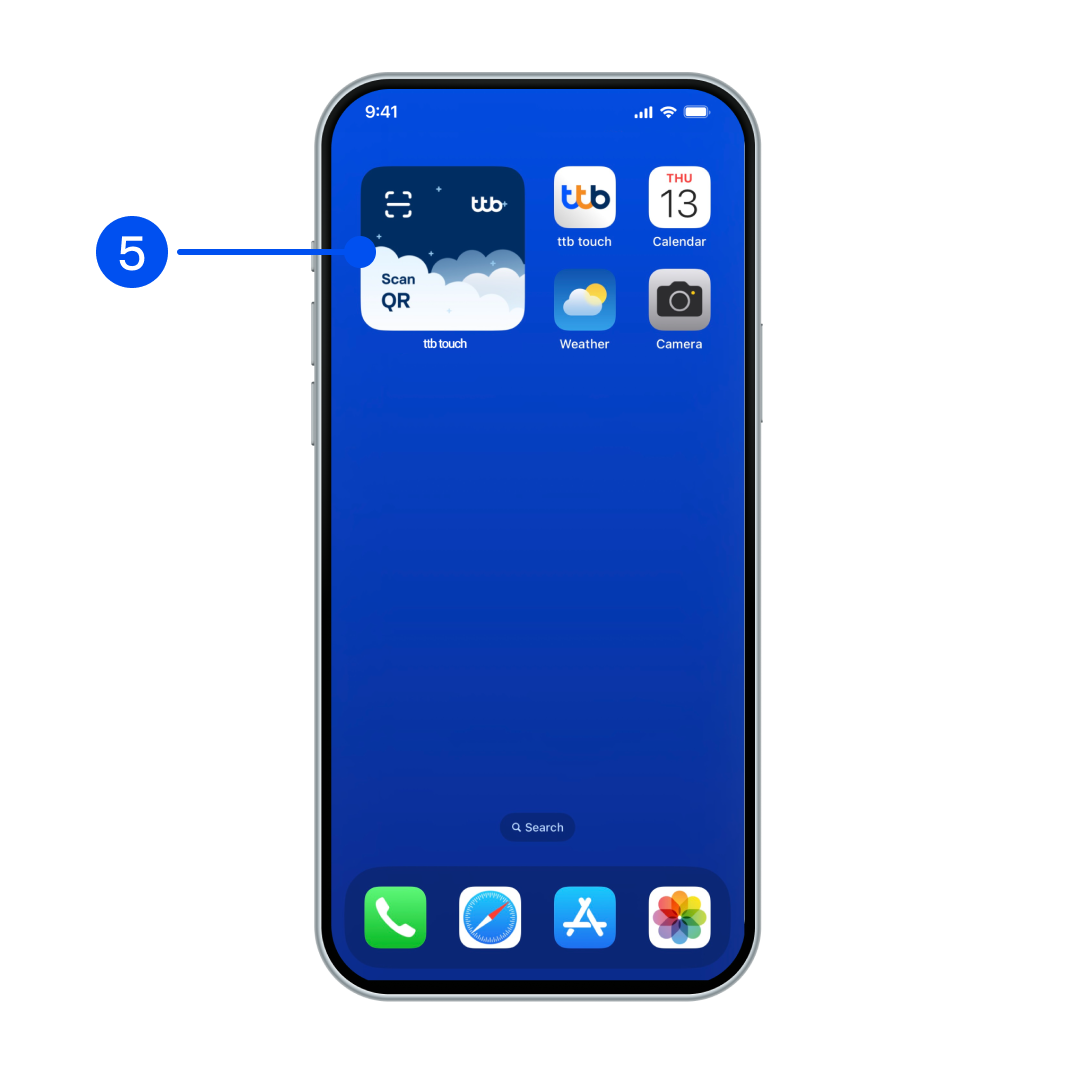
5. Widget added successfully.
To scan and pay, select "Scan QR" widget.
To scan and pay, select "Scan QR" widget.
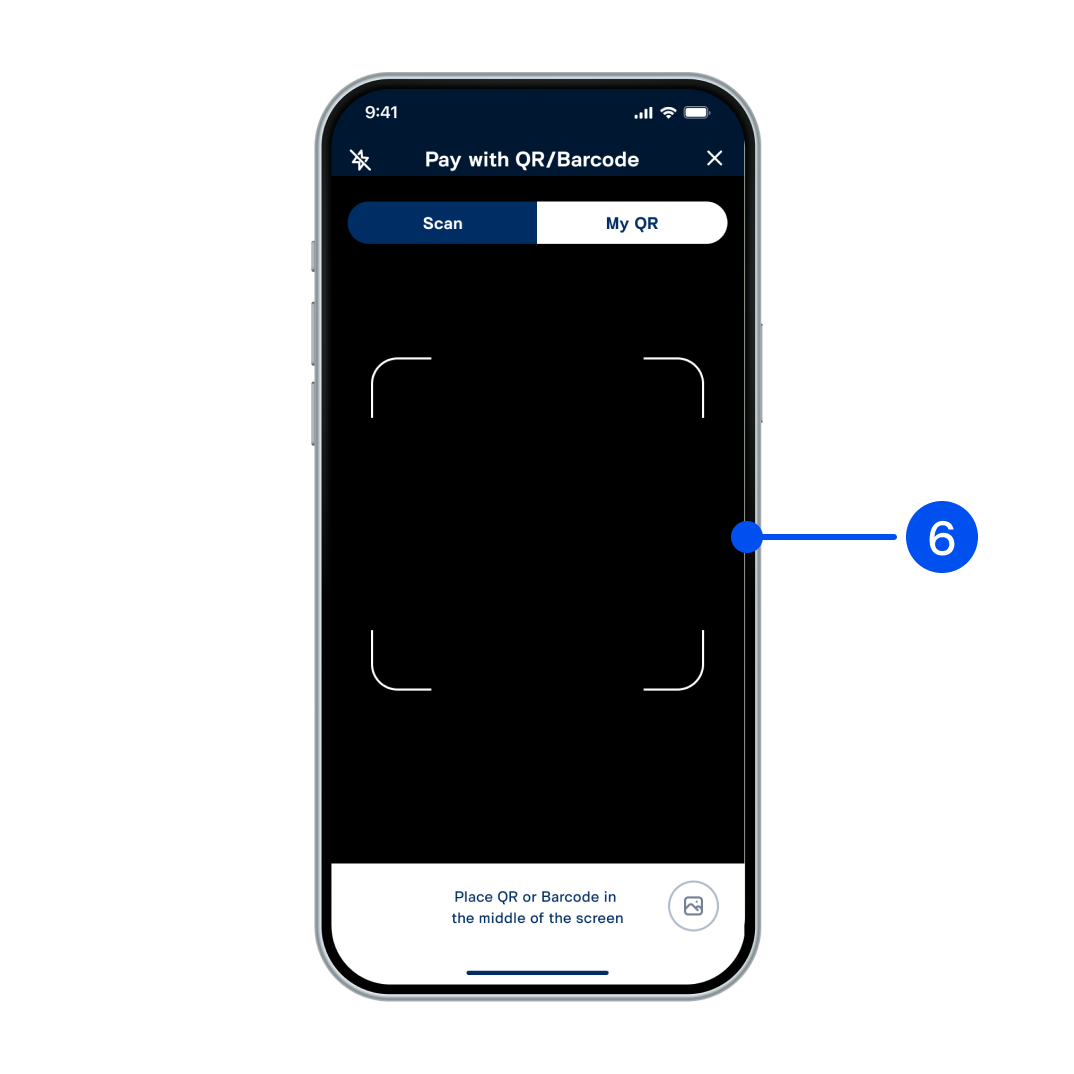
6. Scan the QR code to pay.
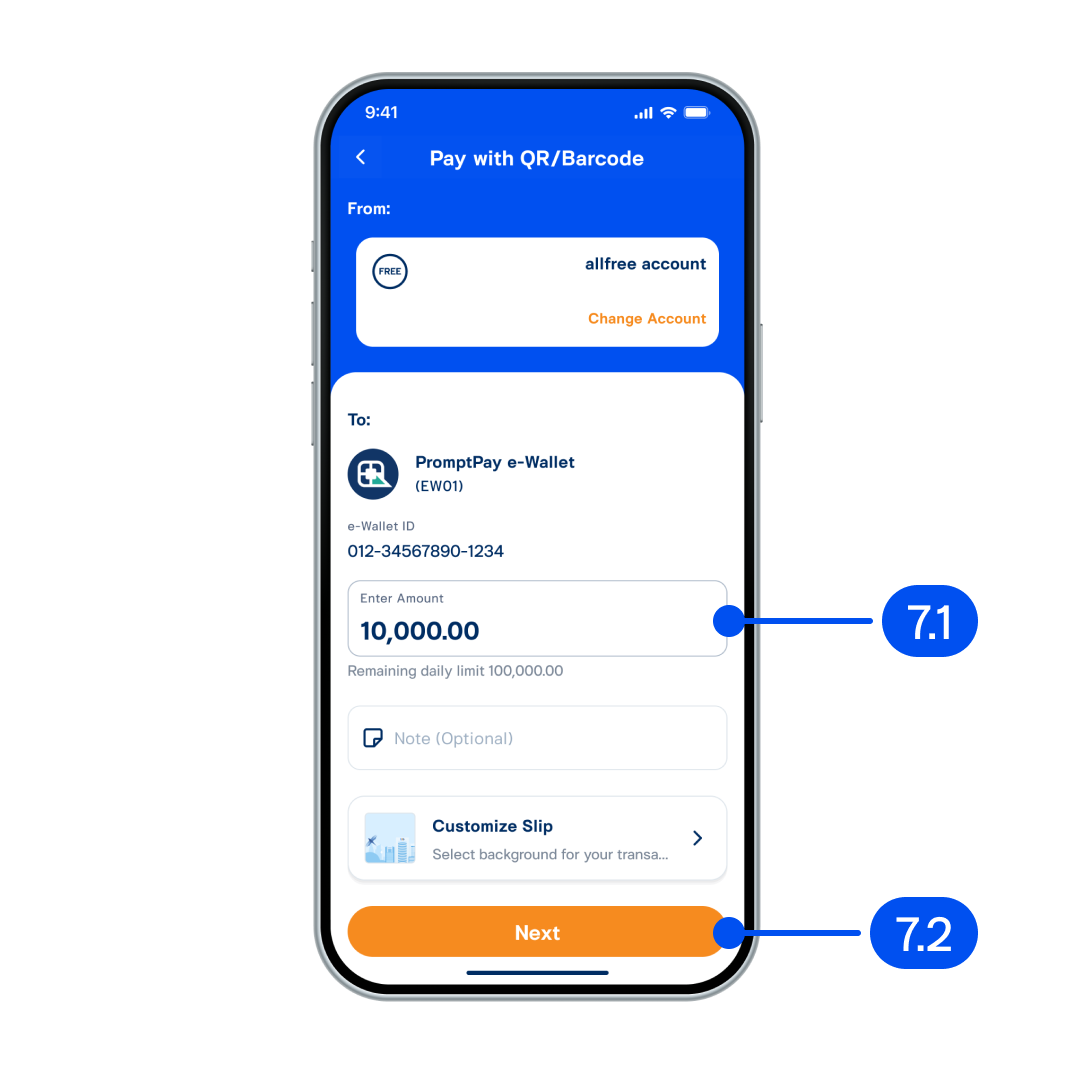
7. From Pay with QR/Barcode
7.1) Enter amount
7.2) Select “Next”
7.1) Enter amount
7.2) Select “Next”
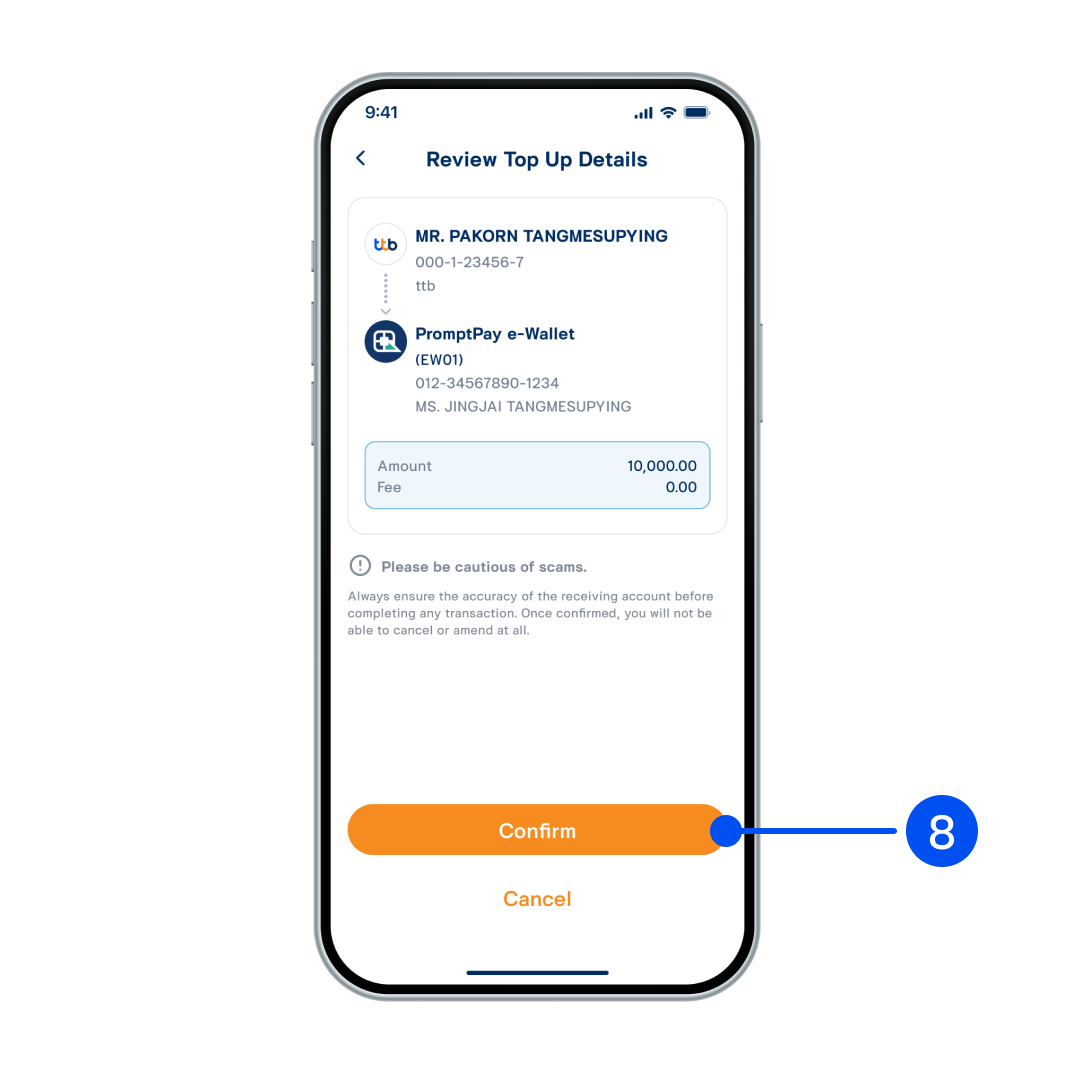
8. Review the details, then select “Confirm”.
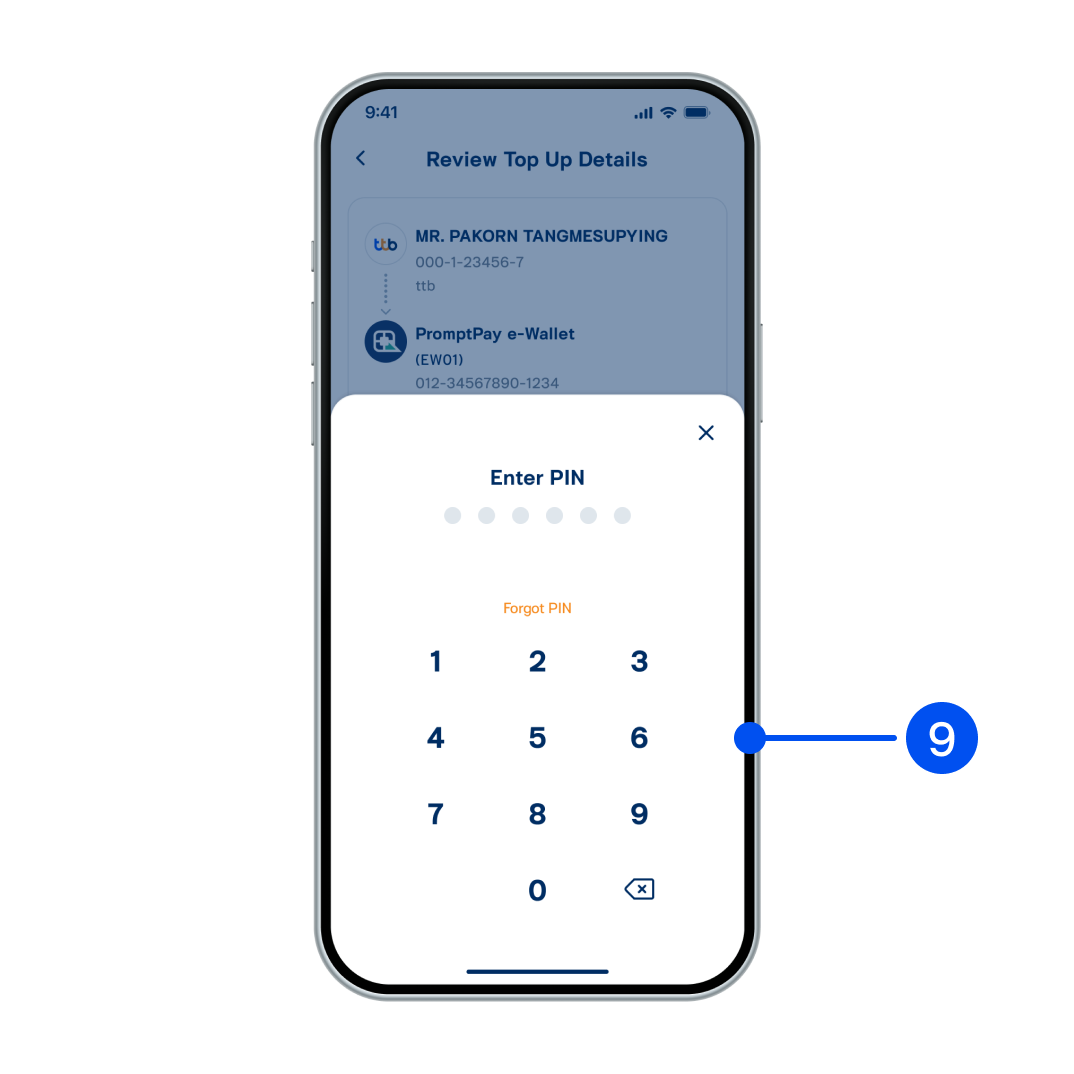
9. Enter PIN to confim.
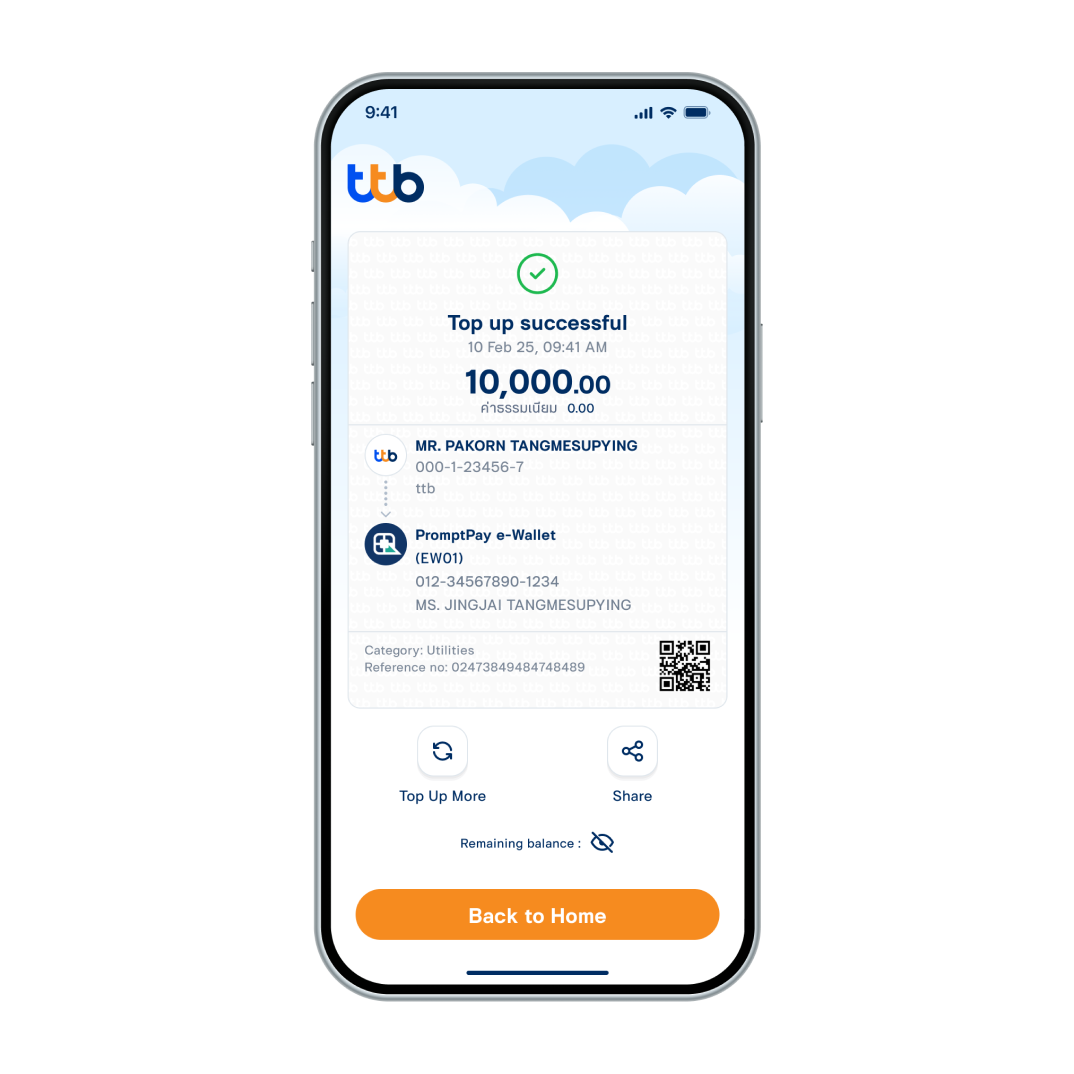
10. Paid successfully.